This tutorial was made by me and any similarity to it is somewhat intentional.
Please link back to this blog for this tutorial if you'd wish to share.
This tutorial was written February 2nd, 2013.
This tutorial was created using Photoshop CS2 but any version of Photoshop will do.
Font used is: LL Pixel Font
This font can be found for download HERE
Sparkle brushes for the twinkle effect HERE
First off, prepare your supplies. Go and download the Font and Sparkle brushes.
To download the Sparkles brushes, download the zip file. Save it in a separate Brushes folder on your computer. If you don't have a separate folder, create one. It will make it easier to find when you need it.
Now Go to your Photoshop, open up a 520x320 canvas with a transparent background. Type your text in size 179pt and change the amount of text hardness (next to the small letter As) to smooth.
This will give your text a less ragged, jagged curve look and smooth it out. This font should be in the color black as shown below:
Now, click on the small letter F, on your layers palette:
Enter the following settings:
Drop Shadow
Bevel and Emboss
Click ok. Go to the layer palette. Click control and the text layer. It should now be selected.
Go to Select>Modify>Contract. Change the "contract by ___ pixels" and put the number 2 in that box.
Now you should see a smaller selection box, inside of you text.
Create a new layer and make sure it is above your text layer. While the new inside box is still selected, use the paint bucket tool and fill the new selection with the color white. Press Control D to Deselect.
Now you should have this:
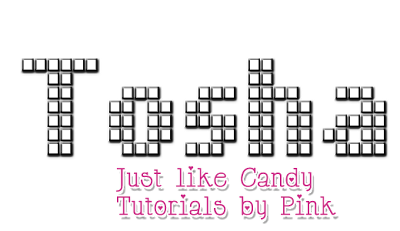
While you're on the new white squares layer, go to Filter>Noise>Add Noise to the amount of 57%
Make sure you have the distribution to Gaussian and Monochromatic.
and your text should now look like this:
and that's it. That's all. You know how text with diamonds inside. Now for the sparkles. Select the brush tool. click the upside down triangle and go to Load Brushes. Find where you put the sparkles brushes you downloaded. Choose brush #312. Size is 80px. Now create a new layer. Randomly place a sparkle on random square as shown below:
you can change the brush if you'd like, make it lighter or smaller. That's up to you and how you want your end result to look. That's it.








No comments:
Post a Comment